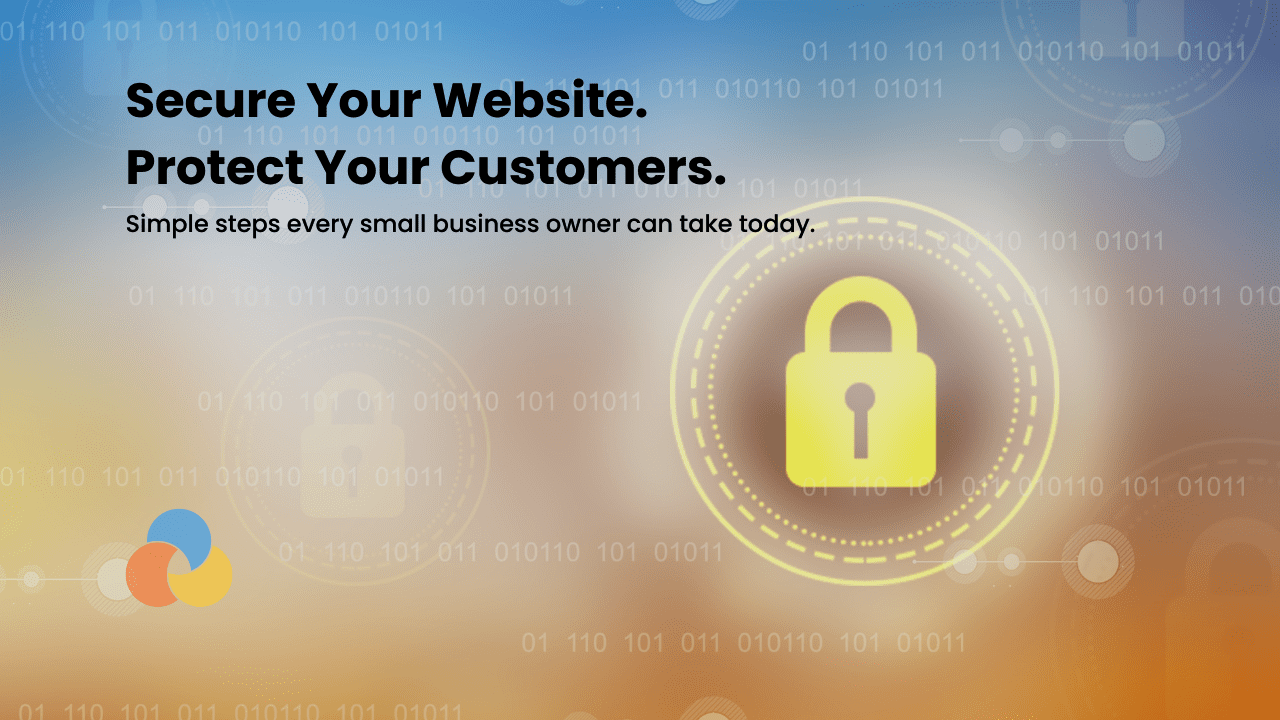Your website is often the first place customers find your business, but it’s also a target for hackers. Every day, hackers break into websites, thieves steal customer data, and companies lose money fixing the damage.
According to Sectigo’s State of Website Security and Threat Report, over 40% of small business websites are attacked monthly or more often. These include bots attempting to guess passwords and hackers trying to inject malicious software. For a local business like Fritz’s Salon and Spa for Men or Colyer Quality Built, a hacked website means lost customers and a damaged reputation. It can also mean stolen customer information.
The good news is that most website security problems can be prevented. Even better news: if you run a WordPress website, you don’t need to be a tech expert. You need to follow some basic security steps and use the right plugins.
This guide covers five essential security practices for your WordPress business website. These steps will keep your site safe, whether you run a medical practice like Radiology Associates or a construction company.
The Simple Solution: Security Plugins
You don’t need five different tools for these security tasks. Good plugins do all of this in one place. Here are three options that cover everything in this guide:
WPMU Dev Defender (Recommended)
Defender handles all five security practices in one plugin. It offers professional protection with automatic scans and updates. It also includes a built-in firewall and login protection. Plans start at $15/month and include support.
Wordfence has a strong free version that includes firewall protection, scanning, and login security. The premium version adds features such as real-time updates and country blocking. It costs $119/year.
Sucuri offers strong security features in its free version, including scanning after a hack. Their premium plans include a cloud-based firewall, with prices starting at $199/year.
In this guide, we’ll explain what these plugins do rather than provide step-by-step instructions. Every plugin works slightly differently, but they all handle the same core security tasks.
1. Set Up Two-Factor Authentication (2FA)
Two-factor authentication adds an extra layer of security to your website login. Think of it like having two locks on your front door instead of one.
Here’s how it works: You enter your password, then you enter a code from your phone. Even if someone steals it, they can’t access your site without that second code.
Why This Matters:
Most website hacks happen because someone guesses or steals a password. Two-factor authentication stops about 99% of these attacks. It’s one of the simplest security measures you can take.
How to Set It Up:
Most security plugins include 2FA. In Wordfence, look under “Login Security” in the settings. In Defender, look under “Two-Factor Authentication.” Sucuri offers it in their premium plans.
Turn it on and scan the QR code with your phone’s authenticator app (like Google Authenticator). The whole process takes about two minutes.
Make 2FA required for everyone in businesses with multiple people accessing the website. This includes your marketing team and web developer. Anyone with login access should use it.
2. Run Regular Security Scans
Your website can get infected with harmful software without you knowing it. Hackers often hide destructive code in files you won’t see. That’s why you need regular security scans.
Security scans check your entire website. They look for harmful software, viruses, and suspicious files. They also check for weaknesses in your plugins or themes. Finally, they look for unauthorized changes to your files.
Why This Matters:
The faster you catch a security problem, the easier it is to fix. If harmful software sits on your site for weeks or months, the consequences add up. It steals customer information, sends spam emails from your domain, redirects visitors to dangerous websites, and gets your site blacklisted by Google.
How to Set It Up:
All three plugins offer scanning. Wordfence scans automatically and shows results in your WordPress dashboard. Defender lets you schedule daily scans under “Malware Scanning.” Sucuri’s free version includes basic scanning. Their premium service adds automatic removal of harmful software.
Set your chosen plugin to scan daily. It will email you if it finds problems. You don’t have to remember to scan manually. The plugin does it for you.
3. Use a Web Application Firewall
A firewall acts like a security guard for your website. It sits between your site and the internet, blocking suspicious traffic before it reaches your site.
Think of it this way: Your website is like a store. The firewall checks everyone at the door. It lets good customers in and keeps troublemakers out.
Why This Matters:
Web application firewalls block several things. They block known attackers and suspicious IP addresses. They block automated bots trying to break in. They block common attack patterns. They also block harmful traffic from high-risk countries.
Without a firewall, every attack attempt hits your website directly. This slows down your site and creates security risks. A firewall stops most attacks before they become problems.
How to Set It Up:
Look for “Firewall” in your security plugin. Wordfence includes a free firewall that you activate under the “Firewall” settings. Premium users get real-time updates. Defender’s is under “Firewall” with a simple “Protection Mode” toggle. Sucuri’s cloud-based firewall is a premium feature. It sits between your site and visitors.
The plugin handles the rest automatically. It has preset rules that block common attacks. You can also block specific countries if you only serve local customers, and you can set up IP blacklists for repeat offenders.
Once you set it up, the firewall runs automatically. You don’t need to manage it daily.
4. Protect Against Brute Force Attacks
A brute force attack is when someone tries to guess your password by entering hundreds or thousands of login attempts. Automated bots can try different combinations until they find the right one.
Why This Matters:
Brute-force attacks are among the most common ways hackers break into websites. They target weak passwords and try common combinations like “password123” or “admin2024.”
If a hacker gains access through a brute-force attack, the damage can be severe. Your entire website could be deleted. Customer data could be stolen. Harmful software could be installed. Your site could even be used to attack others.
How to Set It Up:
Find “Login Protection” or “Brute Force Protection” in your plugin settings. Wordfence includes this in its free version. Look under “Login Security.” Set it to block after five failed attempts. Defender has dedicated “Login Protection” settings. You can set lockout times and IP banning rules. Sucuri includes brute-force protection as part of its security hardening features.
Here are settings that work well: 5 failed login attempts, 15-minute lockout, and IP banning after three lockouts. These stop attackers from trying thousands of password combinations.
You should also enforce strong passwords for everyone who accesses your site. Require passwords that include uppercase letters, lowercase letters, numbers, and symbols. Most security plugins let you automatically set requirements.
The plugin will notify you when lockouts happen. This lets you see if someone is trying to break into your site. You can also view a log of blocked login attempts. This helps you monitor security threats.
5. Keep Everything Updated and Backed Up
Your website runs on software, including WordPress, plugins, and themes. These companies regularly release updates, and most of the time, they fix security problems. If you don’t install these, you leave your site vulnerable to known attacks.
Why This Matters:
Hackers look for websites running outdated software because they know these sites have security holes. When you see an update available, that usually means someone found and fixed a security problem. Not updating is like leaving your door unlocked when you know the lock is broken.
Backups are your safety net. If someone hacks your site, crashes it, or something goes wrong, you can restore it. You can bring back a working version. Without them, you might lose everything.
How to Set It Up:
For updates, Wordfence sends email alerts when they are available. It doesn’t handle automatic updates itself. Defender includes “Update Management.” You can enable automatic updates for plugins and themes, plus it creates a backup before updating. This means you can restore if something breaks. Sucuri focuses more on security monitoring than update management.
Many web hosts include automatic backups in their hosting plans. Check with your host to see what’s included. If your host doesn’t offer them, use a plugin like UpdraftPlus (free). It automatically backs up to Google Drive or Dropbox. Set it to back up daily if you frequently update content. Set it to weekly if your site changes less often.
Store backups off your hosting server. Use cloud storage or save them locally on your computer. If your server crashes or gets hacked, you’ll still have your backups safely stored elsewhere. Keep at least 30 days of history. This lets you restore to a point before any problems started.
Putting It All Together
Website security doesn’t have to be complicated. These five practices protect your business from the most common attacks. Two-factor authentication stops password theft. Regular scans catch problems early. Firewalls block attacks before they reach your site. Login protection stops brute force attacks. Updates and backups keep you secure and recoverable.
The key is consistency. Set up these security measures once, and then they run automatically to protect your site every day. A good plugin handles all of this for you. You don’t need to be a technical expert, nor do you need to spend hours managing security.
Professional Security Management
At RSS Digital Marketing Group, we implement these security practices for all our clients. We use professional tools, such as WPMU Dev’s Defender, to protect business websites from threats.
Whether you’re managing a medical practice like Radiology Associates, a specialty service like Fritz’s Salon and Spa for Men, or a construction company like Colyer Quality Built, your website deserves professional protection.
We handle several things for you: complete security setup and configuration, daily monitoring and threat response, regular updates and maintenance, backup management and testing, and quick issue response.
Don’t wait until someone hacks your site to think about security. Protecting your website and customer data should be a priority, as we discussed in our article on privacy policies. Every business owner needs to make this a priority.
Ready to Secure Your Website?
Contact RSS Digital Marketing Group for a free website security assessment. We’ll review your current setup and show you precisely what needs protection.
Schedule Your Free Security Assessment. Protect your business website today.